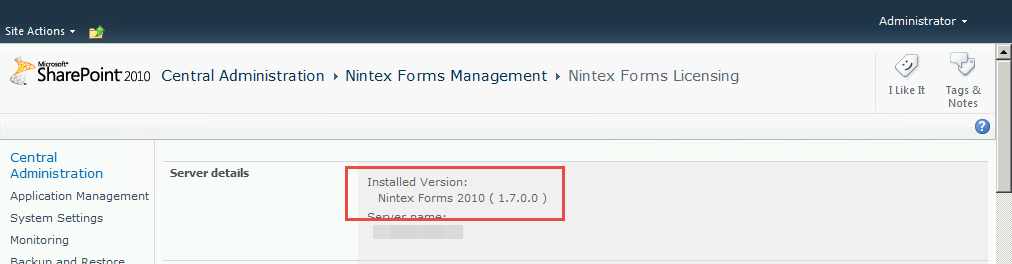Whether you're upgrading, reporting, or troubleshooting Nintex Workflow and Forms in a SharePoint farm, it's necessary to check which versions of these products you're running. There are two ways to determine the version whether you have access to the SharePoint site or Central Administration. Either method is simple to perform.
Nintex Workflow Method 1 (Workflow users)
Nintex Workflow Method 2 (Central Administration)
Nintex Forms Method 1 (Forms users)
Nintex Forms Method 2 (Central Administration)
Nintex Workflow Method 1 (Workflow users)
This method can be performed by anyone who can view and work with Nintex Workflows within the site.
Perform the following steps within a SharePoint site to dermine the version of Nintex Workflow:
- Go to a list that uses a Nintex Workflow.
- In the ribbon select List, Workflow Settings.
- In the menu, select Create a Workflow. The Select a Workflow Template page will open. Alternatively you can chose to edit an existing Workflow.
- Select the default Blank page and click Create. Nintex Workflow designer will open.
- Dismiss the prompt.
- In the ribbon select Help, About Nintex Workflow. The about window will open and display the version.
Screenshots of this process in SharePoint/Nintex Workflow 2013:
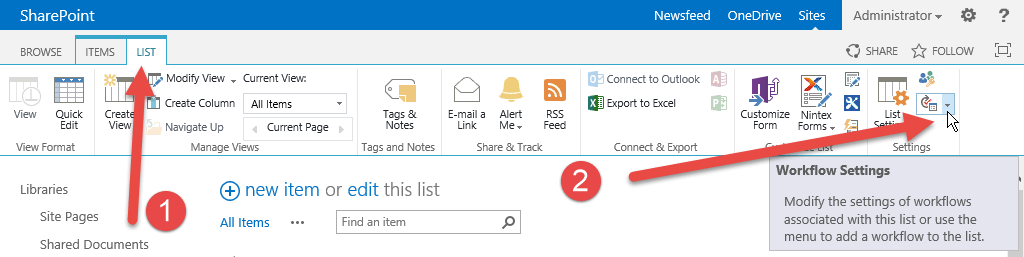
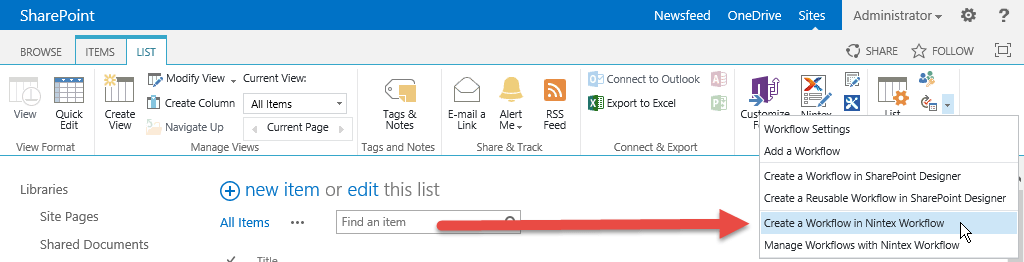
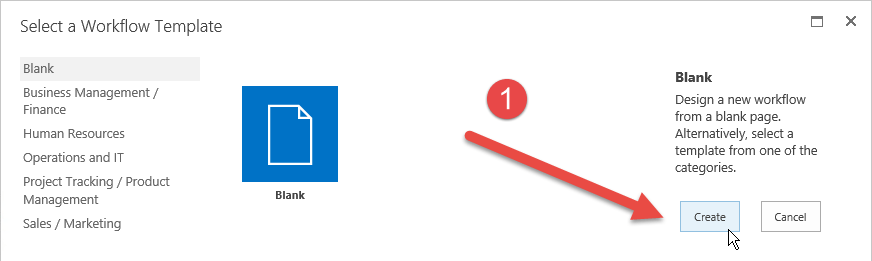
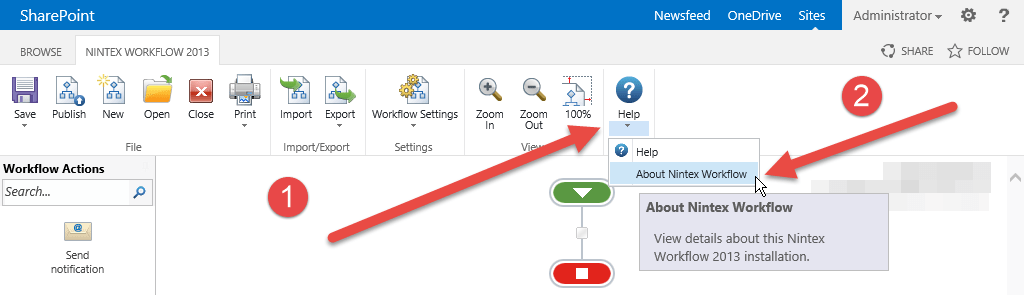
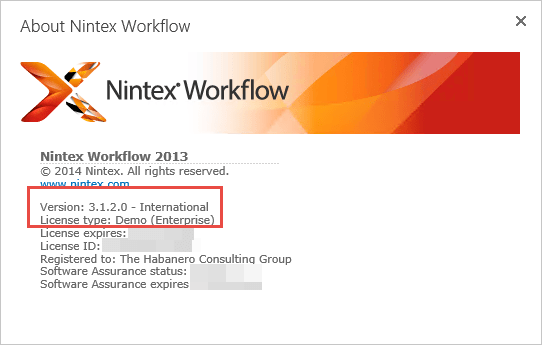
Screenshots of this process in SharePoint/Nintex Workflow 2010:
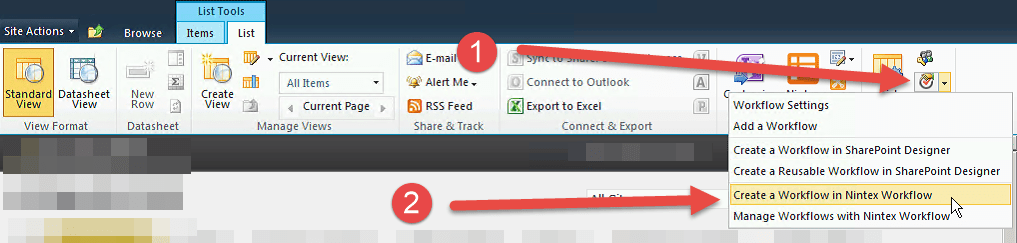

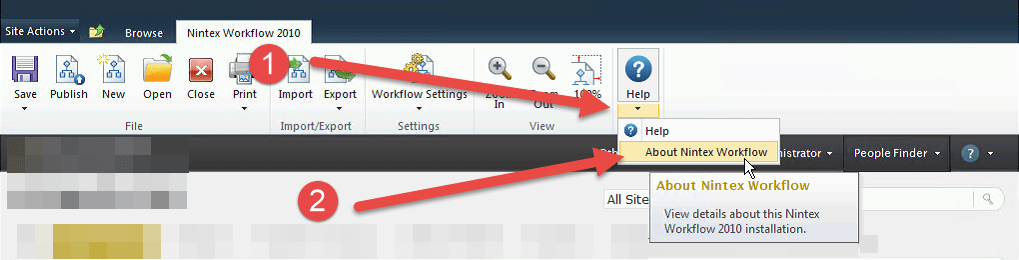
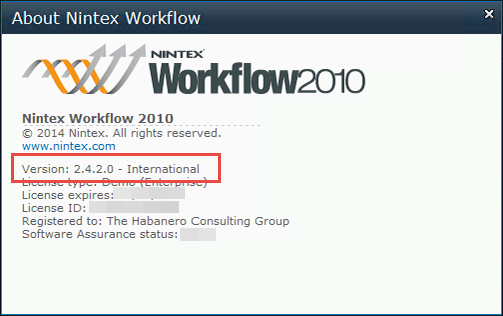
Nintex Workflow Method 2 (Central Administration)
This method can be performed by a farm administrator.
Perform the following steps within Central Administraion to dermine the version of Nintex Workflow:
- In Central Administration go to Nintex Workflow Management, License. The license page will display the version.
Here's what it looks like in SharePoint/Nintex Workflow 2013:
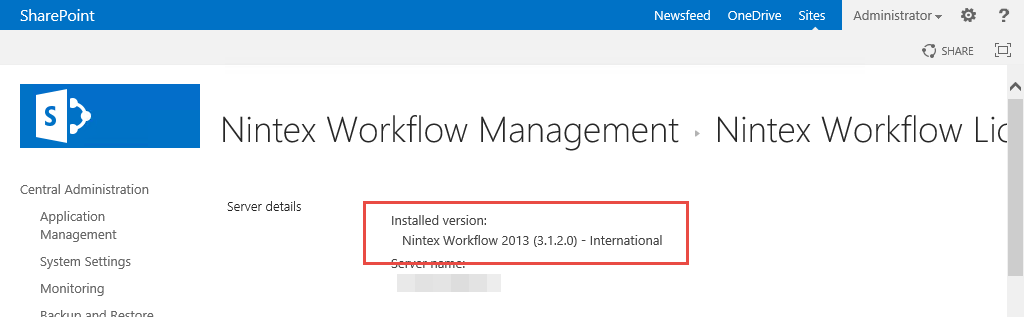
Here's what it looks like in SharePoint/Nintex Workflow 2010:
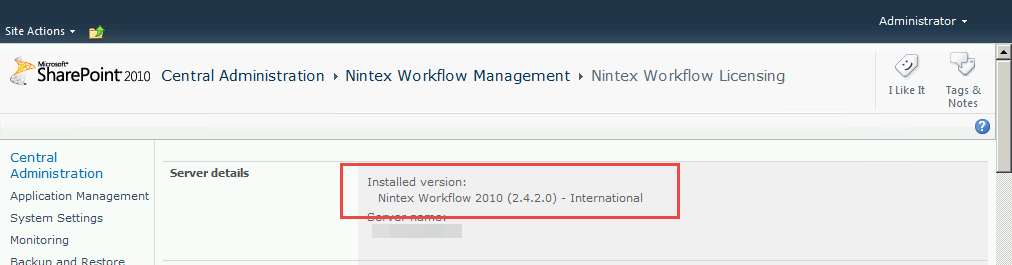
Nintex Forms Method 1 (Forms users)
This method can be performed by anyone who can view and work with Nintex Forms within the site.
Perform the following steps within a SharePoint site to dermine the version of Nintex Forms:
- Go to a list that uses a Nintex Forms.
- In the ribbon select List, Nintex Forms. The Nintex Forms designer will open.
- Dismiss the prompt.
- In the ribbon select Help, About Nintex Forms. The about window will open and display the version.
Screenshots of this process in SharePoint/Nintex Forms 2013:
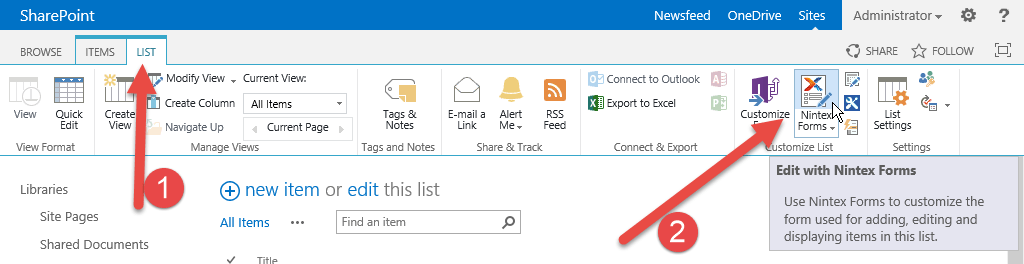
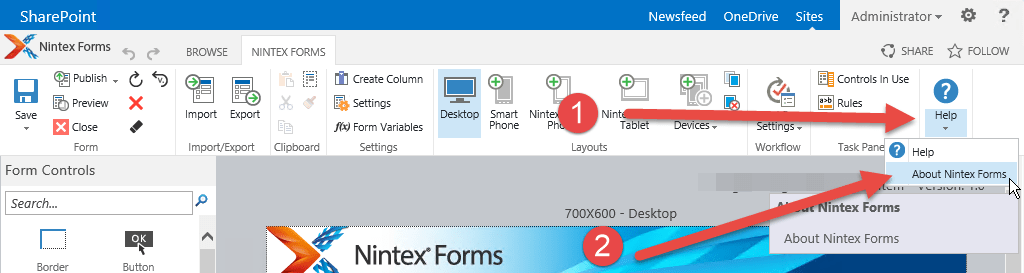
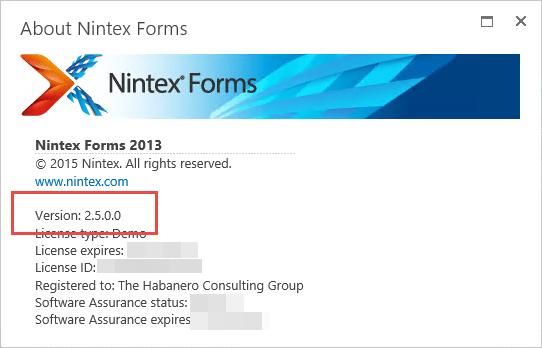
Screenshots of this process in SharePoint/Nintex Forms 2010:
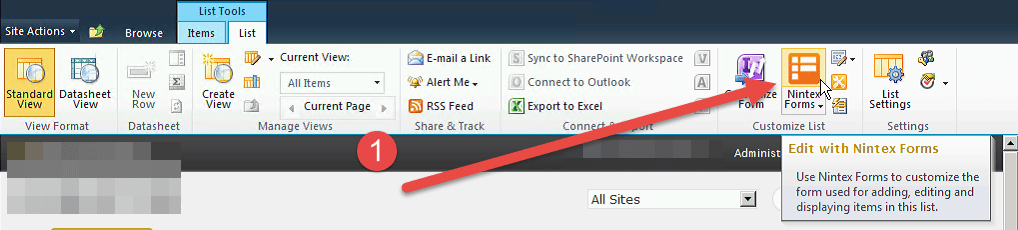
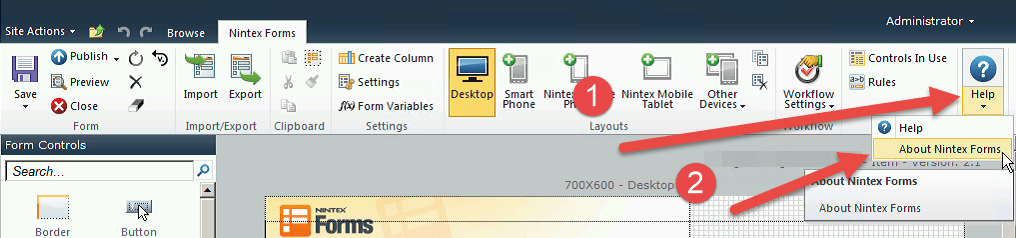
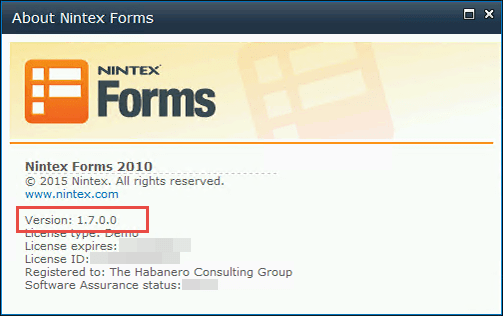
Nintex Forms Method 2 (Central Administration)
This method can be performed by a farm administrator.
Perform the following steps within Central Administraion to dermine the version of Nintex Forms:
- In Central Administration go to Nintex Forms, License. The license page will display the version.
Here's what it looks like in SharePoint/Nintex Forms 2013:
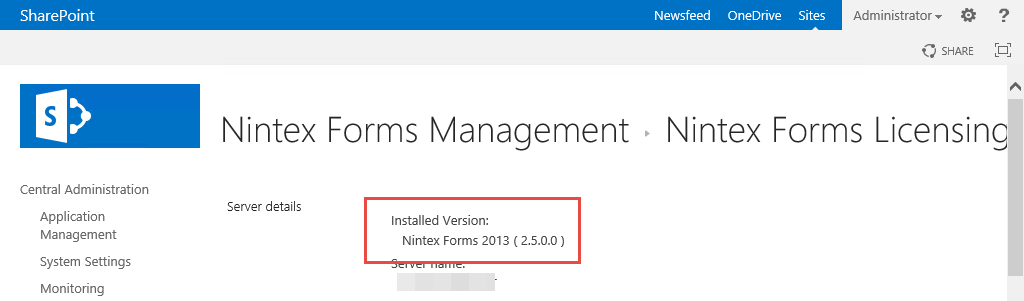
Here's what it looks like in SharePoint/Nintex Forms 2010: